WebOS Bathroom TVs - USB Media Setup
ProofVision TVs with WebOS have a media player function that allows users to play either videos or a series of photos. This may be useful if you are using a ProofVision TV to display in your business.
To set up the media player function:
- Insert USB drive to USB slot in the connections area of the TV
- On either remote, press the Source button as below
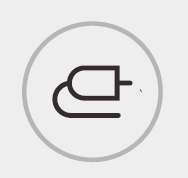
- Along the bottom of the screen, all inputs connected will be displayed - Select Storage and the name of the USB you wish to use
- You will be on the content screen - select the photo/video you wish to play and press the OK button on the remote.
- Media will start playing - hold the Down button to access Repeat and other settings to place the content on loop.
If you have attempted all of the above steps and you cannot gain control, please contact our Technical department on 0203 4111 693 (opt 3) or technical@proofvision.co.uk for further assistance.
Related Articles
Lifestyle Plus MX - USB Media Setup
ProofVision TVs with WebOS have a media player function that allows users to play either videos or a series of photos. This may be useful if you are using a ProofVision TV to display in your business. To set up the media player function: Insert USB ...WebOS Bathroom TV - Sky Connectivity
ProofVision Bathroom TVs are powered the WebOS smart operating system which is LG's development. This means that Sky connectivity will follow the same protocols as most LG televisions. LG's codes for pairing a Sky remote are below: 1280 1665 1246 ...Controlling the WebOS Smart TV
The WebOS bathroom TV comes with 2 remote controls in the box which both can be used to control the TV: Waterproof remote control - Offers basic control of the TV when you are in the bath/shower. Can be used with wet hands and stored in the bathroom ...WebOS - Setting up IP Control
ProofVision TVs with WebOS smart software are able to be controlled via IP control and can be integrated with your home automation project. To set up IP control on the TV: On the remote, press the Settings button. The quick settings menu will appear ...Can i wall mount my Bathroom TV?
ProofVision Bathroom TVs cannot be mounted on top of an existing wall, they are only designed to be embedded within a recess in the all. Neither the TV or back-box have necessary VESA holes to attach a wall bracket. Mounting a TV on top of the wall ...