Lifestyle Plus MX - USB Media Setup
ProofVision TVs with WebOS have a media player function that allows users to play either videos or a series of photos. This may be useful if you are using a ProofVision TV to display in your business.
To set up the media player function:
- Insert USB drive to USB slot in the connections area of the TV
- On either remote, press the Source button as below
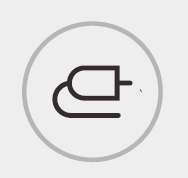
- Along the bottom of the screen, all inputs connected will be displayed - Select Storage and the name of the USB you wish to use
- You will be on the content screen - select the photo/video you wish to play and press the OK button on the remote.
- Media will start playing - hold the Down button to access Repeat and other settings to place the content on loop.
If you have attempted all of the above steps and you cannot gain control, please contact our Technical department on 0203 4111 693 (opt 3) or technical@proofvision.co.uk for further assistance.
Related Articles
Lifestyle Plus MX - Sky Connectivity
Lifestyle Plus MX is powered the WebOS smart operating system which is LG's development. This means that Sky connectivity will follow the same protocols as most LG televisions. LG's codes for pairing a Sky remote are below: 1280 1665 1246 0206 This ...Does the Lifestyle Plus MX require additional speakers?
The Lifestyle Plus MX comes equipped with built-in speakers, providing a complete audio experience without the need for additional equipment. For those looking to enhance their audio setup, the TV includes multiple connectivity options: Optical audio ...Lifestyle Plus MX - Setting up HDMI ARC
If you are trying to setup the HDMI ARC connection on your Lifestyle Plus MX, please follow the below steps to resolve. HDMI to your audio source is connected to HDMI 2 (ARC) Press the Settings button on your remote Select Audio symbol Select Sound ...Controlling the Lifestyle Plus MX
The Lifestyle Plus MX includes two remote controls: Waterproof remote control - Offers basic control of the TV when you are in the bath/shower. Can be used with wet hands and stored in the bathroom without going defective. Magic mouse/voice remote ...Can the Lifestyle Plus MX be installed in direct sunlight?
The Lifestyle Plus MX is optimized for semi-shade environments. To ensure optimal performance, consider installing it in shaded locations such as: • Undercover, for example, under a pergola or awnings • On walls that remain shaded during use. • In ...